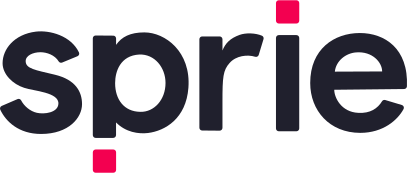Demo
Demo Link : https://demo-wordpress.sprie.io/
Wordpress Plugin : Coming soon!
A typical wordpress + wooCommerce setup will consist of lots of php files and a server side theme based framework. All the activities in Sprie happen in front end. What we can do is break the typical Sprie Workflow into several .php files so that they all take care of specific actions on specific intents.
Workflow
- Initialize Sprie Widget at a common place
- Translate skus from objects ids
- Check if this item is registered with Sprie or not.
- Add to Cart
- Create a Button ‘Try Now’ on the product page & trigger 3D AR Preview
Implementation
All the implementation work requires you to edit php files, right off the admin editor:
- Go to your wp-admin page and login (
https://www.yourcompany.com/wp-admin/) - Appearance > Theme File Editor
- Edit/update/insert the code and click on
Update File.
Initialize Sprie Widget
We would want to Initialize Sprie Widget in a place where that particular part of html gets rendered on every single page.
‘footer.php’ is a very good way to start initializing the widget.
Insert the following code in footer.php file, after <?php wp_footer(); ?> :
<!-- STEP 1. Load Sprie CDN Script with api key (most preferred way to integrate )-->
<script src="https://cdn.jsdelivr.net/npm/@perceptimagery/sprie-widget@latest?apikey={apikey}"></script>
Write SKU Translator
We need a way to send the SKUs to the Load method of the widget to show it properly. Most often times, the SKUs are pre-registered during asset onboard process with Sprie. To acquire the proper SKUs:
- Either it can be generated uniquely and sent over to Sprie in a CSV,
- or, just use the url param of a current item in a PDP ( Product Display Page).
To use thr url-param as sku, we would need to translate the url into an sku. Write the following code in footer.php file after you have initialized Sprie Widget :
<script>
// Fetch Product Specific Data
const urlPath = window.location.pathname;
const productSku = urlPath.indexOf('product/')>=0 ? urlPath.replace('product','').replaceAll('/','').trim() : '';
var productSprieReady = false;
</script>
What we are essentially doing here is stripping the url param path and just taking the url id and storing it as productSku so that when we reach a PDP, productSprieReady automatically gets set to true, and we can continue to show the widget.
Check Item sku registration with Sprie
From the above step, we get a sku for a specific product which we want to run through Sprie Check. Now Sprie authentication happens under the hood with the api key provided, and its a asynchronous task. Sprie exposes certain events to let the developers know when certain actions happen, and how to listen to them.
In this case, we tap on to onSDKReady event to know when the authentication is done and Sprie is ready for use. Put the below code in the same footer.php file after the above step.
<script>
document.addEventListener("SprieEvent:onSDKReady", function(e){
// Check product registration if inside product page
if(productSku){
SprieSDK.CheckSKU(productSku).then(checkResult=>{
var event = new Event('SprieEvent:onCheckAssetSKU', { bubbles: true, cancelable: false });
productSprieReady = checkResult[productSku];
window.dispatchEvent(event);
});
}
});
</script>
Here, what we are doing is listening to onSDKReady event, then checking of productSku is not null, and then using Sprie Methods to check product registration with Sprie. Once the result is received, we create a custom client event and dispatch the result so that the event can be later on received and ‘Try Now’ Button can be showed.
Handle Add to Cart
Sprie offers a Add to Cart CTA on the widget which raises an event with the specific product SKU. You can listen to the event and decide what to do with the Event itself. The reason we do not provide any backend action is because Sprie simply doesn’t depend/ bother the framework you are working on and leaves it up to you to decide how you want to implement it. As an example, in Wordpress + Woocommerce setup, you can add it to card in the following way :
<script>
document.addEventListener("SprieEvent:onAssetCart", (e)=>{
const sku2id={'centena-bert-gunmetal':12, 'mattecentena-jarvis-mattetortoise': 14};
var _nonce = "<?php echo wp_create_nonce( 'wc_store_api' ); ?>";
jQuery.ajax({
type: 'POST',
url: '/wp-json/wc/store/cart/add-item',
dataType: 'json',
headers: {
'X-WC-Store-API-Nonce': _nonce
},
data: {
id : sku2id[e.detail.sku],
quantity: 1
},
}).done(function() {
console.log('Added : ',e.detail );
});
</script>
This particular code uses onAssetCart event from Sprie to POST to /wp-json/wc/store/cart/add-item api from woo commerce to add the item to cart using jQuery’s ajax method, which is by default installed in a wordpress setup.
Create ‘Try Now’ Button and Trigger Preview
in functions.php, put the code below :
add_action( 'woocommerce_after_add_to_cart_button', 'add_custom_button', 10, 0 );
function add_custom_button() {
?>
<button style="display:none" id="sprie-try-single" type="button" class="btn-atc" onclick="SprieSDK.Load(productSku)" > Try Now</button>
<script>
window.addEventListener("SprieEvent:onSKUCheck", function(e){
const btn = document.querySelector('#sprie-try-single');
if(productSprieReady){
btn.style.display = "inline";
}else{
btn.style.display = "none";
}
});
</script>
<?php
};
After this
We are in the process of creating a plugin which will do all these on your behalf. Once we have completely tested the code, we will announce it and let you know.