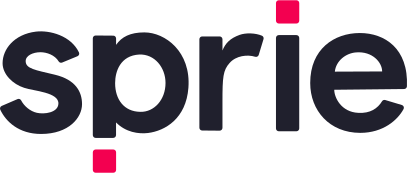Demo
Demo Link : Shopify Demo
Password : password
Shopify App : Comming soon!
Shopify is an eCommerce website to sell, ship, and process payments. All the activities in Sprie happen in front end. What we can do is break the typical Sprie Workflow into several liquid files so that they all take care of specific actions on specific intents.
Summary
Implementation
All the implementation work requires you to edit .liquid files, right off the admin editor:
- Go to
<your-shopify-store>/adminpage and login (https://mystore.myshopify.com/admin) Online Store > Themes > Actions > Edit Code- Select file from left Column, Edit/update/insert the code and click on
Saveon top right.

Initialise
We would want to initialise Sprie Widget in a place where that particular part of html gets rendered on every single page.
‘footer.liquid’ is a very good way to start initialising the widget.
Insert the follwing code in sections > footer.liquid file :
<!-- Sprie -->
<script src="https://cdn.jsdelivr.net/npm/@perceptimagery/sprie-widget@latest?apikey={apikey}"></script>
Add TryOn Button
The Preview TryOn Button should be available where the main product is displayed (PDP - Product Display Page).
Head on to sections > main-product.liquid and put the following code around line number 440 buy buttons in product-form__buttons element :
<button
id="tryon-button"
type="button"
name="tryon"
style="display:none"
onclick="SprieSDK.Load(currentVariantSku)"
class="product-form__submit button button--full-width button--secondary"
>
<span> Try on </span>
</button>
We will add currentVariantSku variable in the following steps.

Setup SKU Translation
We need a way to send the skus to the Load method of the widget to show it properly. Most often times, the SKUs are pre-registered during asset onboard process with Sprie. To acquire the proper skus:
- Either it can be generated uniquely and sent over to Sprie in a CSV,
- or, just use the url param of a current item in a PDP ( Product Display Page).
To use the url-param as sku, we would need to translate the url into an sku. Write the following code in sections > footer.liquid file after you have initialised Sprie Widget :
<script>
const params = new Proxy(new URLSearchParams(window.location.search), {
get: (searchParams, prop) => searchParams.get(prop),
});
// Fetch Product Specific Data
const urlPath = window.location.pathname;
const productSku = urlPath.indexOf('products/')>=0 ? urlPath.replace('products','').replaceAll('/','').trim() : '';
const currentVariantId = params.variant || null;
const currentProduct= {{ product | json }};
const variantIdSkuMap= !!currentProduct ? currentProduct.variants.reduce( (acc,curr)=>{
acc[curr.id]=curr.sku || productSku;
return acc;
},{}): {};
let currentVariantSku = variantIdSkuMap[currentVariantId] || productSku || null;
const tryonButton = document.getElementById('tryon-button');
</script>
What we are essentially doing here is stripping the url param path, using Shopify API to get current product and/or variant and setting up currentVariantSku. If this value is not null, we can Load Sprie on click handler, or do a check with Sprie Network.
Check SKU Registration
From the above step, we get a sku for a specific product which we want to run through Sprie Check. Now Sprie authentication happens under the hood with the api key provided, and its a asynchronous task. Sprie exposes certain events to let the developers know when certain actions happen, and how to listen to them.
In this case, we tap on to onSDKReady event to know when the authentication is done and Sprie is ready for use. Put the below code in the same sections > footer.liquid file after the above step.
// Check SKU is registered
function CheckSKU(){
// Check product registration if inside product page
if(currentVariantSku && tryonButton){
tryonButton.style.display = "none";
SprieSDK.CheckSKU(currentVariantSku).then(checkResult=>{
tryonButton.style.display = checkResult[productSku]?"block":"none";
});
}
}
// Check with server if product is registered
document.addEventListener("SprieEvent:onSDKReady", function(e){
CheckSKU();
});
Here, we are listening to onSDKReady event, then checking of productSku is not null, and then using Sprie Methods to check product registration with Sprie. Once the result is received, we immeidtaely show/hide the tryon button that we created in step 2.
Handle Add to Cart
Sprie offers a Add to Cart CTA on the widget which raises an event with the specific product SKU. You can listen to the event and decide what to do with the Event itself. The reason we do not provide any backend action is because Sprie simply doesn’t depende/ bother the frameowkr you are working on and leaves it upto you to decide how you want to implement it. As an example, in Wordpress + Woocommerce setup, you can add it to card in the following way :
// Handle Add to Cart
function AddToCart (e){
console.log('Added to cart: ',e.detail );
const url = `${window.Shopify.routes.root}cart/add.js`;
const itemToAdd = Object.keys(variantIdSkuMap).find(x=>variantIdSkuMap[x]===currentVariantSku);
const cartBody = {
items: [
{
id: itemToAdd,
quantity: 1
}
]
}
if(!itemToAdd) return;
fetch(url, {
method: 'POST',
headers: {
'Accept': 'application/json, text/plain, */*',
'Content-Type': 'application/json'
},
body: JSON.stringify(cartBody)
}).then(res => res.json())
.then(res => console.log(res));
}
document.addEventListener("SprieEvent:onAssetCart", (e)=>{
AddToCart(e);
});
This particular code uses onAssetCart event from Sprie to POST to /wp-json/wc/store/cart/add-item api from woo commerce to add the item to cart usig jQuery’s ajax method, which is by default installed in a wordpress setup.
Handle Variants changes
in sections> footer.liquid, put this code after the previous step:
// Handle Variant Change
function onVariantChange(event) {
console.log('Checked radio with ID = ' + event.target.getAttribute('data-sku'));
currentVariantSku=event.target.getAttribute('data-sku');
CheckSKU();
}
const variantElements= document.querySelectorAll('input[name="Color"]');
console.log({variantElements});
variantElements.forEach((input) => {
let selectedVariant = currentProduct.variants.find(variant => variant.name === input.value || variant.option1 === input.value);
input.setAttribute('data-sku', selectedVariant.sku || productSku);
input.addEventListener('change', onVariantChange);
});
We check for radio button clicks and run CheckSKU on them and enable the Preview TryOn button accordingly.
Show on Collections Page
To show Try On Button multiple times with each product card, we can use CheckSKUBatch method of Sprie to check mulitple SKUs at once, thus removing redundant API calls to Sprie.
The end result of this section looks like the image below :

How do we do it?
This required editing two files,
- In
snippets > card-product.liquid, add the following code arounf Line Number 147 inside.card__informationclass div. :
<button
id="tryon-button"
type="button"
name="tryon"
data-sku="{{ card_product.handle }}"
style="display:none; margin-top:1em;"
class="button-sprie-tryon button button--small button--secondary"
onclick="SprieSDK.Load('{{card_product.handle}}')"
> Try on
</button>
We simple hide the button initially so that later on we can check for the SKU registration and enable it accordingly, in the following step :
sections > main-collection-product-grid.liquid, append the following JS code at bottom :
<script>
const sprieBtn = document.querySelectorAll('.button-sprie-tryon');
const products={{ collection.products | json }}
const productSKUs=products.map(x=>x.handle);
function StartSKUCheck(){
console.log('Checking Batch ...');
SprieSDK.CheckSKUBatch([...productSKUs, 'sample-non-existant-sku'])
.then(function (result){
sprieBtn.forEach(btn=>{
btn.style.display=result[btn.getAttribute('data-sku')]?'block':'none';
});
});
}
document.addEventListener('SprieEvent:onSDKReady', StartSKUCheck);
</script>
Here, we are listening for onSDKReady event of Sprie and then using Shopify liquid variable {{ collection.products | json }} to get the product list and running CheckSKUBatch on the SKUs and setting the tryon button to visible accordingly. This can be replicated to Homepage as well.
Next Steps
We are in the process of creatign a plugin which will do all these on your behalf. Once we have completely tested the code, we will announce it and let you know.
Full Code
Code in sections> footer.liquid :
<!-- Sprie -->
<script src="https://cdn.jsdelivr.net/npm/@perceptimagery/sprie-widget@latest?apikey={apikey}"></script>
<script>
// Utilities
const params = new Proxy(new URLSearchParams(window.location.search), {
get: (searchParams, prop) => searchParams.get(prop),
});
// Fetch Product Specific Data
const urlPath = window.location.pathname;
const productSku = urlPath.indexOf('products/')>=0 ? urlPath.replace('products','').replaceAll('/','').trim() : '';
const currentVariantId = params.variant || null;
const currentProduct= {{ product | json }};
const variantIdSkuMap= !!currentProduct ? currentProduct.variants.reduce((acc,curr)=>{
acc[curr.id]=curr.sku || productSku;
return acc;
},{}): {};
let currentVariantSku = variantIdSkuMap[currentVariantId] || productSku || null;
const tryonButton = document.getElementById('tryon-button');
// Check SKU is registered
function CheckSKU(){
// Check product registration if inside product page
if(currentVariantSku && tryonButton){
tryonButton.style.display = "none";
SprieSDK.CheckSKU(currentVariantSku).then(checkResult=>{
tryonButton.style.display = checkResult[productSku]?"block":"none";
});
}
}
// Check with server if product is registered
document.addEventListener("SprieEvent:onSDKReady", function(e){
CheckSKU();
});
// Handle Add to Cart
function AddToCart (e){
console.log('Added to cart: ',e.detail );
const url = `${window.Shopify.routes.root}cart/add.js`;
const itemToAdd = Object.keys(variantIdSkuMap).find(x=>variantIdSkuMap[x]===currentVariantSku);
const cartBody = {
items: [
{
id: itemToAdd,
quantity: 1
}
]
}
if(!itemToAdd) return;
fetch(url, {
method: 'POST',
headers: {
'Accept': 'application/json, text/plain, */*',
'Content-Type': 'application/json'
},
body: JSON.stringify(cartBody)
}).then(res => res.json())
.then(res => console.log(res));
}
document.addEventListener("SprieEvent:onAssetCart", (e)=>{
AddToCart(e);
});
// Handle Variant Change
function onVariantChange(event) {
console.log('Checked radio with ID = ' + event.target.getAttribute('data-sku'));
currentVariantSku=event.target.getAttribute('data-sku');
CheckSKU();
}
const variantElements= document.querySelectorAll('input[name="Color"]');
console.log({variantElements});
variantElements.forEach((input) => {
let selectedVariant = currentProduct.variants.find(variant => variant.name === input.value || variant.option1 === input.value);
input.setAttribute('data-sku', selectedVariant.sku || productSku);
input.addEventListener('change', onVariantChange);
});
</script>
sections > main-product.liquid :
<button
id="tryon-button"
type="button"
name="tryon"
style="display:none"
onclick="SprieSDK.Load(currentVariantSku)"
class="product-form__submit button button--full-width button--secondary"
>
<span>
Try on
</span>
</button>